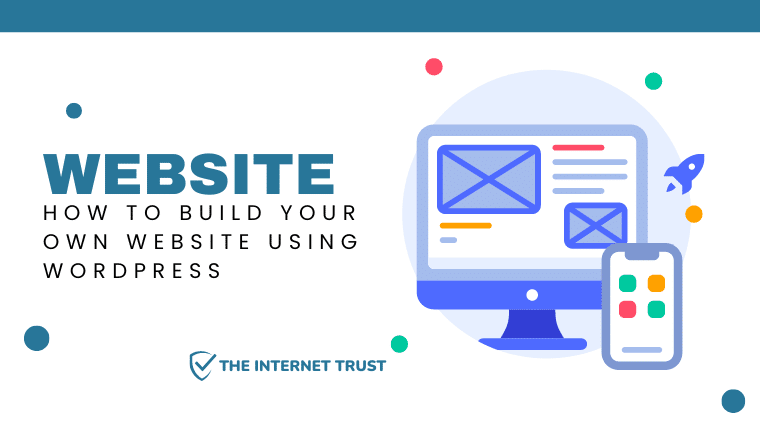Have you scrolled enough pages on Google, explored ChatGPT, and watched numerous YouTube videos to learn how to build your own website using WordPress? Unable to find a workable solution yet?
Here on this page, we have provided the most simplified step-by-step guide on how to build your own website using WordPress and grow your business. Lastly, we have added a pro tip to rank your newly created website on Google without any CPC or backlinks.
Overview – How to Build Your Own Website Using WordPress
In this blog, you will learn to build your own WordPress website in a step-by-step guide. The article covers the following steps:
Table of Contents
1. Opt for a Domain and Web Hosting
The first step towards building your website using WordPress is to opt for a suitable domain name and hosting server. Here is a guide to help you in this crucial task.
Importance of a Domain Name
A domain is your online address where people can reach out to you. Having a unique domain is a must to build your brand and trust in your audience. Following our tips below, you will ensure that all the perks of having a domain are achieved and that you rank your website in the Google algorithm.

Tips for Selecting a Domain Name
- Keep it short and simple so teh audience can pronounce and remember it easily.
- Use the keywords related to our business to improve ranking in Google
- Select the suitable domain extension. Though .com is a popular domain, your business requires a.net.co.online or extensions.
- Don’t confuse your audience by using hyphens, symbols, or number
- Check domain availability on social media handles overall.
- Also, consider aged/dropped/expired domains using tools like Spamzilla. These domains might provide you with backlinks, authority, and ranking.
Web Hosting Options for WordPress
WordPress websites can be hosted on shared, managed, VPS, or dedicated servers. When choosing a hosting plan, consider budget, technical expertise, and website needs. One of the most dedicated shared hostings is Fastcomet, a USA-based hosting provider. You can host your website on Fastcomet to load it faster worldwide.
Get Your Domain Registered and Buy Web Hosting
- Select a suitable domain registrar like Namecheap or GoDaddy. Compare the pricing, features, and reviews to choose the best one.
- Check whether the domain name of your choice is available at the domain registrar.
- Select a hosting provider and compare the pricing and features.
- Register & buy the web hosting through the registrar’s checkout. To ensure security and functionality link your domain to Cloudflare’s nameservers.
2. Installing WordPress
Most web hosting providers allow you to have a one-click WordPress installation. Still, if that option doesn’t work on your hosting providers, we have also dedicated a section to manual installation.
Using One-Click WordPress installation
- Navigate to your hosting account’s control panel.
- Look out for the section named “WordPress installer,” “Fantastico,” or “Softaculous.”
- Click the WordPress icon to access the installation page.
- Fill out the info and tap on the install button.
- Once you finish the installation, you will receive a message with login details.
Manual WordPress installation
Manually installing WordPress is possible if your web provider doesn’t provide a one-click installation.
- Get WordPress from its official site (wordpress.org) and install the most recent update.
- Extract the downloaded file to the local location.
- Create a new database and user in the WordPress installation section of your web host’s cPanel.
- Change the database credentials in the ‘wp-config-sample.php’ file in the WordPress installation folder and save it as ‘wp-config.php.’
- To install WordPress on your website, use an FTP software like FileZilla to transfer the whole WordPress folder to your hosting account.
- Launch your selected browser and go to your site’s address. The WordPress setup screen will appear.
- Just stick to the prompts on-screen, and WordPress will be up and running quickly.
3. Exploring the WordPress Dashboard
Let’s explore the WordPress Dashboard to make it easier to understand how to post or edit.
Overview of the WordPress Dashboard
The WordPress Dashboard is where you’ll do most of your activity. From here, you can manage your site’s content, design, and settings and upload and manage plugins and themes.
Understanding Posts, Pages, and Media
Posts and Pages are the two main content kinds in WordPress. Blog posts are published as Posts, while “About” and “Contact” pages are examples of Pages. You’ll add, organize, and modify the media assets in your posts and pages in the Media tab.
Customizing Settings and Configuring Permalinks
You may change things like the site’s title, tagline, and timezone in the Settings tab of the WordPress dashboard. Permalinks, or the URLs of your posts and pages, are an essential setting to adjust. Setting up permalinks entails:
- Select “Settings” > “Permalinks” in the WordPress Admin Menu.
- Pick a permalink format that works for your site, like “Post name” or something unique.
- You may keep your changes by selecting “Save Changes.”
- By setting up your permalinks correctly, you can make your website’s URLs more search engine and visitor friendly.
4. Choosing and Installing a WordPress Theme

Here, you can choose a theme that goes well with your website and install it hassle-freely.
Importance of a Theme
A theme gives your website a user-friendly and easy-to-navigate layout in addition to helping with the ranking factor in SEO, a wisely selected theme can give you a competitive edge.
Free vs. Premium Themes
WordPress’s store of thousands of free themes gives users access to customizable layouts in various markets. Many website owners find it worthwhile to invest in premium themes like GeneratePress due to the additional features, functionality, and dedicated support they provide.
Installing a Theme From the WordPress Repository
- To change your site’s theme, open your WordPress dashboard and navigate to “Appearance” > “Themes.”
- Locate the “Add New” button and then peruse the available skins.
- Select “Install” next to the theme you want to use, then “Activate” to put it into effect on your site.
Customizing Your Website Design
To change your site’s theme, open your WordPress dashboard and navigate to “Appearance” > “Themes.”
Select “Add New,” then “Upload Theme.”
Navigate to the theme’s compressed archive, select “Install Now,” and proceed to “Activate.”
Using the WordPress Customizer
With the WordPress Customizer, you can alter your site’s style in real-time. The Customizer, where you can change things like colors, fonts, and header images, may be accessed via the “Appearance” > “Customise” menu item.
Customizing Theme Options and Settings
Depending on the theme, you may have access to additional settings. These settings may be found in the theme’s own Customizer panel or under “Appearance” > “Theme Options” in your WordPress Dashboard.
Configuring Menus and Widgets
Website usability and navigation rely heavily on menus and widgets.
Navigate to “Appearance” > “Menus” to make and edit menus and “Appearance” > “Widgets” to make and edit widgets.
You can drag and drop the elements to change the layout and functionality of your website.
5. Extending Your Website with Plugins
Plugins are add-ons to make your website functionality super easy and more user-friendly. Plugins have various functions, including SEO, form submissions, etc.
Essential Plugins for Your Website
Some of the essential plugins that we consider a must for your website are listed below:
- Classic Widgets
- Duplicate Page
- Imagify
- FlyingPress
- GenerateBlocks
- GenerateBlocks Pro
- GP Premium
- Legal Pages
- Link Whisper
- Rank Math SEO
- Rank Math SEO PRO
- Recent Posts Widget
- WordFence
- WPForms Lite
- WPMail SMPT by WPForms
Installing and Activating Plugins
- Select “Plugins” > “Add New” from your WordPress dashboard’s menu.
- To install a plugin, look for it in the database or upload its ZIP file (for paid or custom plugins).
- Select “Install Now” and then “Activate.”
6. SEO for Your WordPress Website
After having guidance on how to build your own website using WordPress, now is the time to consider SEO of your website. Search engine optimization (SEO) is essential to boost your website’s exposure and organic traffic.
Importance of SEO
What’s the use of writing unique and extraordinary content anyway if it doesn’t reach the desired user? No use at all! Right? SEO does this magic of showing your content to the target audience. This is how much SEO is important.
Basic On-Page SEO Techniques
Some of the basic On-Page SEO techniques are:
- Embed both internal and external links
- produce high-quality, keyword-optimized content
- Include LSI keywords to ensure that there is less keyword stuffing
- Include the drawbacks and strengths of your competitors’ websites.
- Include visuals in your content.
Installing and Configuring an SEO Plugin
Your website ranking will increase by using plugins like Rank Maths SEO. Just download, activate, and adjust the plugin’s settings to your liking.
7. Securing and Maintaining Your WordPress Website
Securing and maintaining your WordPress website is as necessary as creating it from scratch. Follow the given steps to ensure your website’s security and growth.
Keeping Your WordPress Installation Up-to-Date
Maintaining a secure and functioning website requires routine updates to the WordPress core, plugins, and themes. It keeps your WordPress up-to-date.
Implementing Security Best Practices
Use robust passwords, enable two-factor authentication, and closely monitor user activities to increase security.
Regularly Backing Up Your Website
Data on your website must be backed up regularly in case it is accidentally deleted or stolen. Use a plugin like UpdraftPlus to automatically create backups, or set up manual backups using your hosting provider’s dashboard.
*Creating Content for Your WordPress Website
Here comes the king. You are learning how to build your own website using WordPress just to share content related to your business, services, or thoughts. How to write the winning content is the key. See our suggestions in this regard.
Writing & Publishing WordPress Posts
Your website’s content will largely consist of posts. To make a new entry, click “Posts” > “Add New” in your WordPress control panel. Enter a title, compose the text, and then hit “Publish.”
Creating and Managing Pages
Static information on an “About” or “Contact” page is best suited for a page. If you want to make a new page, select “Pages” > “Add New.” Create a title, compose your text, and hit “Publish.”
Organizing Content With Categories and Tags
Make it easier for visitors to find solutions using categories and tags to organize your material on your site. Create categories to organize your posts, and use tags to describe any specifics.
Adding Images and Media to Your Content
Select the “Add Media” button to upload images and other media when editing a post or page. Insert media into your writing by uploading it or selecting it from your Media Library.
**Pro Tip to Rank Your New Website in Google
You must have heard of choosing the keyword with more search volume and lower KD (keyword difficulty). That’s a wrong notion that takes your time and money to rank. What if I tell you a tip that will rank you even without any backlinks? Yes, you read it right. Here is what to do.
- Choose a long tail keyword with no more than 20 search volume.
- Do competitive research and find the strengths and weaknesses of the top 3 articles on that keyword.
- Include the strengths and cover the weaknesses in your content.
- Use images, tables, and other visuals to make your content eye-catching and readable.
Due to the least competition and the quality of your content, Google will have no choice but to rank your article/blog.
Isn’t it an amazing way to rank? And free as well. 😉
Final Remarks – How to Build Your Own Website Using WordPress
The process of creating a functional WordPress website continues. Always expand your knowledge and skillset to serve better your target audience’s requirements and your website’s features. With hard work and consistency, you can make your website the best. If you’re still confused about how to build your own website using WordPress, contact us at theinternettrust.com.au and we are always ready to help you.
Get Online: 11 Genuine Reasons for Building Own Website
Niche and Keyword Exploration: The Essential Tools
#1 Expired Domain List Guide: Boost Your SEO Today
A global citizen, passionate about life, exploring different cultures, and connecting with people, one conversation at a time. With over 30 years of entrepreneurial business experience in Africa, Australia, Europe, and the USA. Living life to the fullest with my husband Marcel Schinkel and our three adult children in the Sunshine State, Queensland, Australia. #ENFP #Extrovert #Creative #Curious. Also known as Sally-May Schinkel or Sal Schinkel